Why we should start using Kubesphere inside the kubernetes cluster?
Many folks around ask why use KubeSphere. I say them it is beginner friendly, UI based rich content which is easy to run and manage the resources inside the cluster.
What is KubeSphere?
An open-source Kubernetes container management with all the features and operations to make it easy to use, flexible and multi-resource management. Let's start the demo. Here we'll be deploying KubeSphere in our local as well as cloud provider kubernetes cluster.
Words to look upon prior beginning
kubectl:
- a cli tool for kubernetes
minikube
a local kubernetes to develop and learn
docker or vm(vistual machine)
What do we need to get started with KubeSphere?
Getting started with cluster
We will need a local kubernetes cluster. You can install it from here. If you don't have docker on your pc you may need to install it from here.
Starting & setting up the cluster
Use below command to start the kubernetes cluster locally using minikube
minikube start
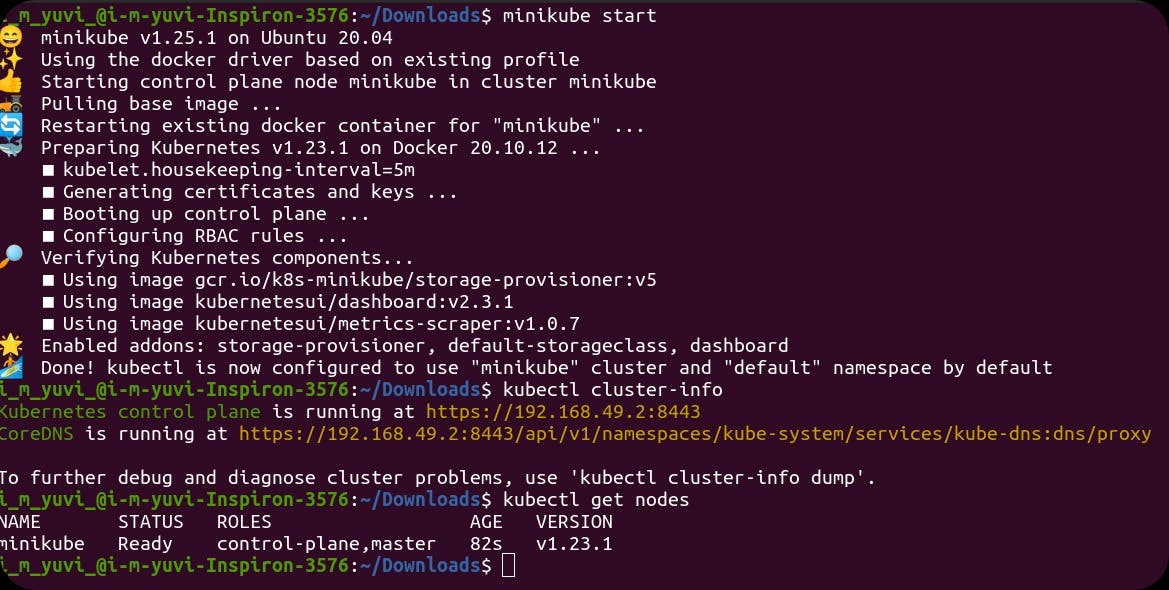
Setting the kubesphere in your cluster
- Use command to install kubesphere
kubectl apply -f https://github.com/kubesphere/ks-installer/releases/download/v3.2.1/kubesphere-installer.yaml
kubectl apply -f https://github.com/kubesphere/ks-installer/releases/download/v3.2.1/cluster-configuration.yaml
- To view the the status
kubectl logs -n kubesphere-system $(kubectl get pod -n kubesphere-system -l app=ks-install -o jsonpath='{.items[0].metadata.name}') -f
- You will see the user id, password and link for your kubesphere dashboard like this:
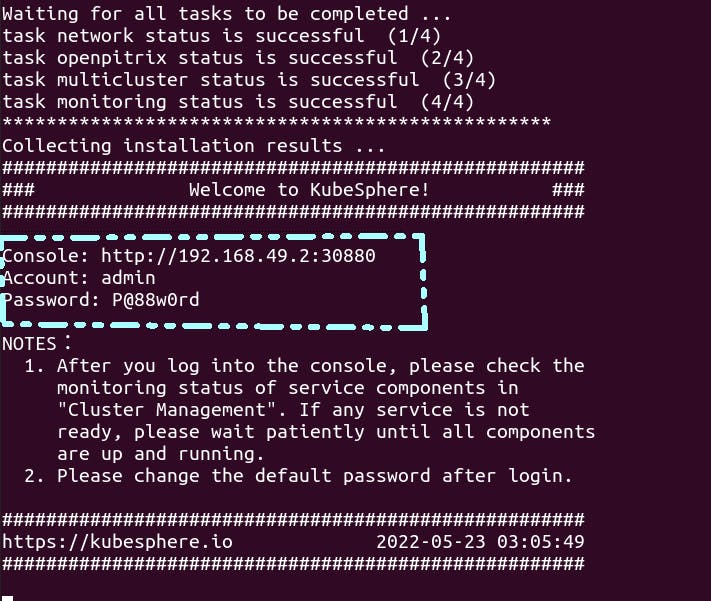
Click on the console link which is given using the "ctrl" key. After pressing you will see a dashboard opened in your browser, enter the userid and password which you got while installing the kubesphere. Now complete all the other stuffs.
Note: you may need to reset your password

You can see a clear home page after completing the steps.
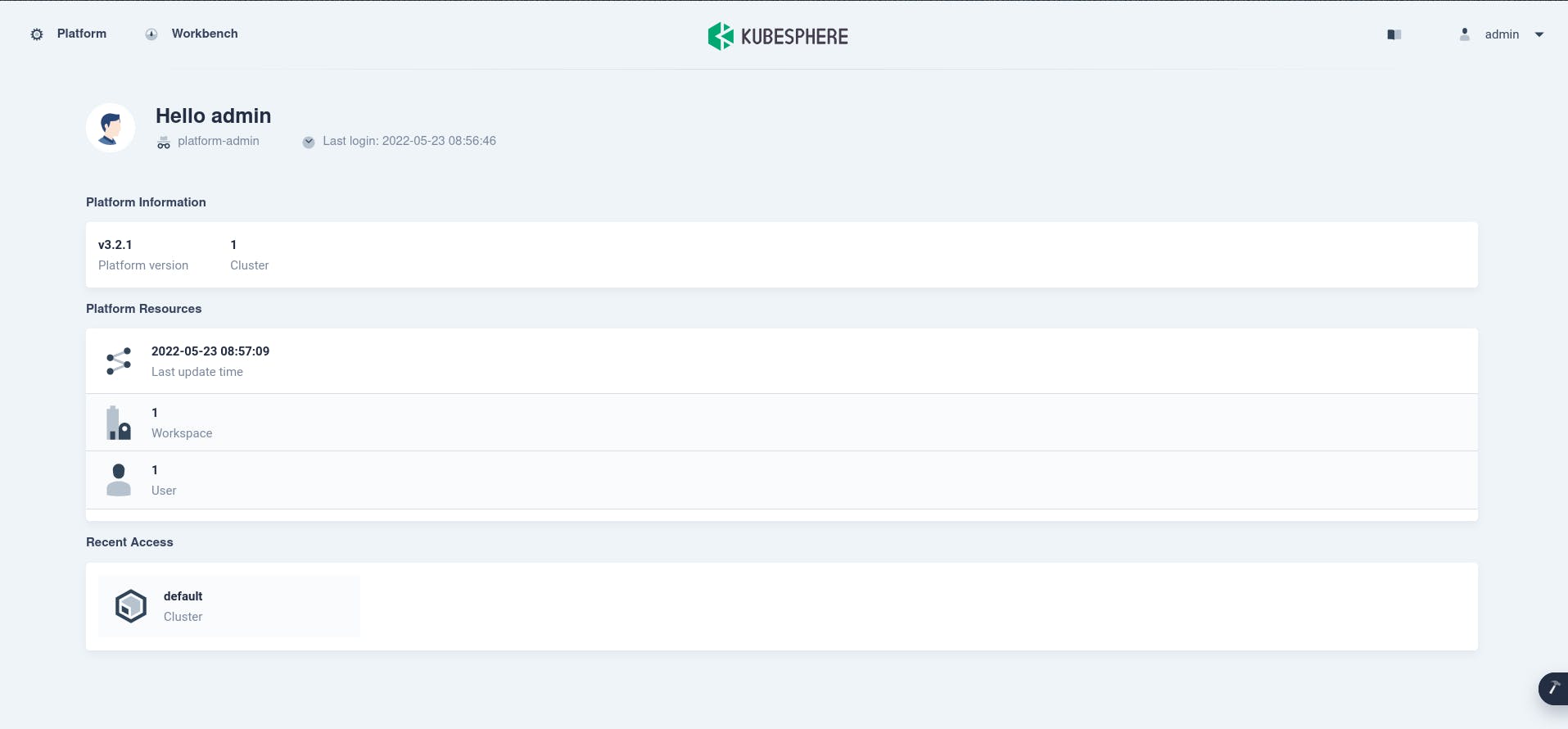
On the upper side you can see the platform information where the version of kubesphere is shown and beside the number of nodes shown. Click on the nodes you will see all the resources running inside the node(which is minikube ).
You can monitor your cluster as well as customize the monitoring view. All the jobs and workloads can also be created here.
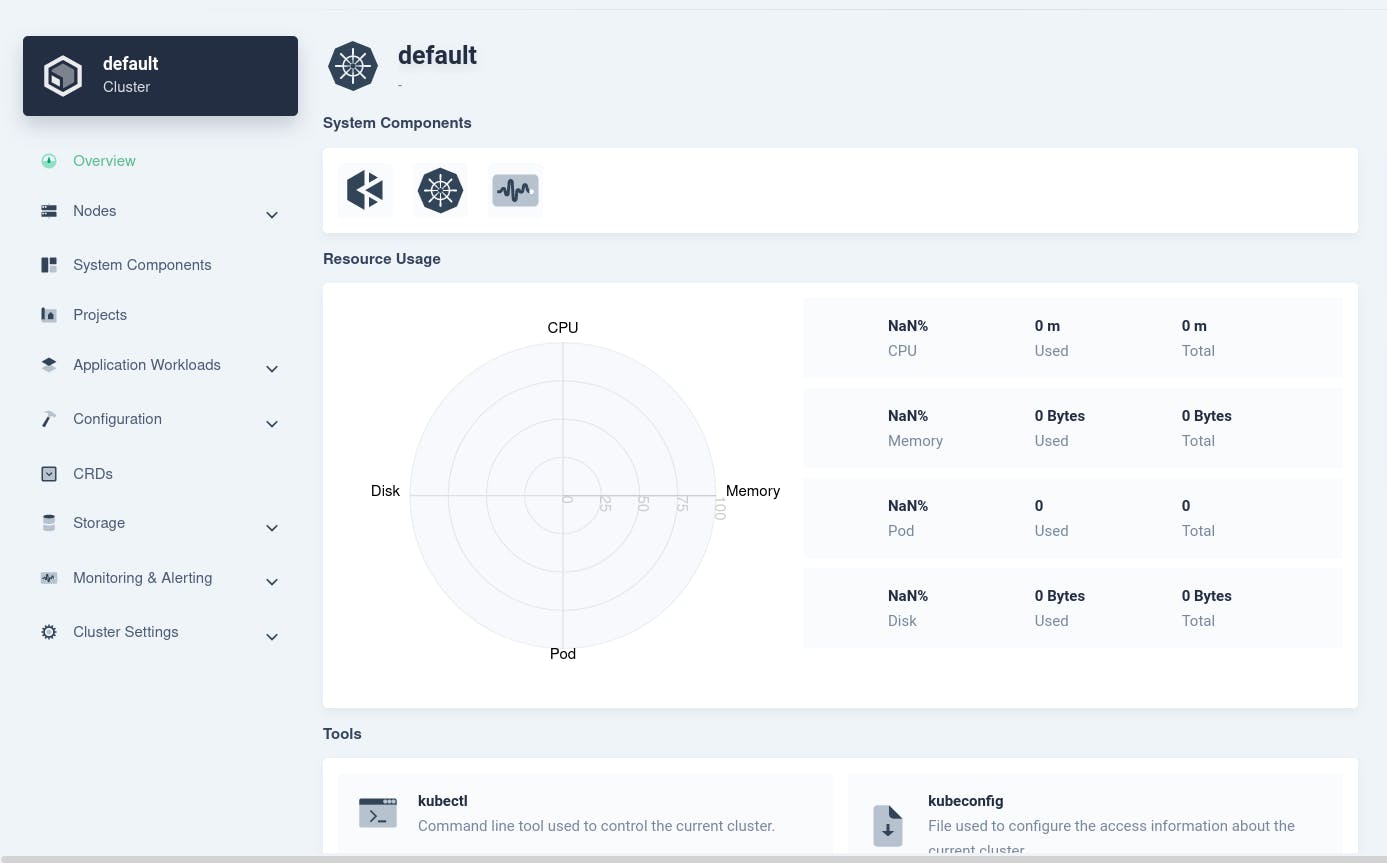
One can also use the kubectl cli tool to control the cluster and download the kubeconfig file to view the status of the current cluster. For this you should see the option below of the dashboard.
KubeSphere inside Cloud
KubeSphere can be deployed inside the cloud compute engines as well k8's cluster. One can follow the similar steps to deploy inside the cluster of cloud provider. You may port forward it through ssh or else using the link in the cli you may acess it.
More on getting started with KubeSphere
That’s it for the first step of using KubeSphere. Feel free to reach out to me in the comment section in case you don’t understand something.
To learn more on how to handle services properly stay tuned for the next episode of our series, which will be about managing your cluster as well running jobs and workloads.
You can read about KubeSphere more here